Beyond the Tor Browser: Proxying Applications for Enhanced Privacy and Capabilities
Recently I had a former student reach out and ask me how
they could utilize some of their favorite plugins from Chrome on the dark web.
There are multiple ways to achieve this, but we’ll look at one method that is straightforward
to implement and can be used with a variety of applications, just not Chrome.
The Tor network is a free and open-source software project
that enables anonymous communication across the internet. It routes your data
through a series of volunteer-operated servers, known as nodes or relays, to
obscure your location and browsing habits. This is also used to access the
biggest and most widely used dark web.
The most straightforward method to start using the dark web
is downloading the Tor Browser, a modified version of Mozilla Firefox. This
browser is designed to work seamlessly with the Tor network, ensuring that all
your browsing activities are routed through the network without any additional
configuration.
Normal browsers like Chrome, Firefox, and Safari aren’t
designed to use the Tor network. If you’ve ever tried to visit a dark web onion
site on the dark web from a “normal” browser, you received a screen that looked
like this:
The first step in this method is to download and start up a
Tor Browser. Once Tor Browser is running, in addition to being a functional browser,
it should start listening on a high port (usually 9050 or 9150). Any web
traffic forwarded through this port will be routed through the dark web. We can
confirm what port the Tor Browser is listening on by viewing the logs in the Tor Browser settings
as shown here:
Now that we’ve confirmed Tor is listening on port 9150, the
next step is to route our Google Chrome traffic through port 9150. Tor can be
painfully slow to use so we don’t want to make this change in Chrome permanent; we would like the ability to quickly and easily turn it on and off. The easiest
way to do this is with a plugin.
There are several Chrome plugins designed to let you switch
between proxies, but for this example, we’ll use one called “Proxy SwitchyOmega” available
here: https://chrome.google.com/webstore/detail/proxy-switchyomega/padekgcemlokbadohgkifijomclgjgif
Once SwitchyOmega is installed in our Chrome Browser, we can use it to create a proxy that routes our traffic through 127.0.0.1 (which just means the system you're currently using) on port 9150.
Once that proxy is created, we can easily switch it on
anytime we want to use Chrome to visit
the dark web. Note that the proxy will only be available when Tor Browser is running.
Here we switch to using the proxy we just created and are now able to visit a
site on the dark web using Chrome.
While the original question was regarding Chrome so they
could use plugins such as Instant Data Scraper on dark websites, this same
technique can be used not only with other browsers but other types of software,
including file sharing/downloader clients.
In many countries, using Tor is about increasing your
privacy while browsing and accessing the dark web. But in countries where the
internet is heavily censored, Tor can be used to access censored or
geographically restricted content, and the technique covered in this blog post
can enable that functionality in newsreaders, RSS aggregators, social media
applications, etc.






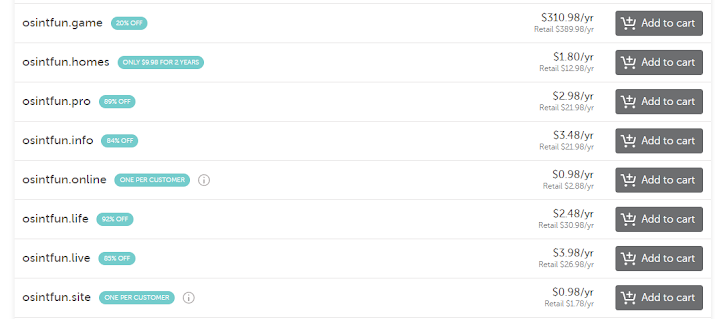
Comments
Post a Comment